How to install the CleanTalk Anti-Spam hook on IP.Board
Go to your Anti-Spam Dashboard
1. At the bottom of the IP.Board Administrator Panel click the link to the official website [ https://invisioncommunity.com/ ] and create or sign in to your account to have a possibility to download files.

2. Go to Marketplace, find the CleanTalk Anti-Spam hook for IP.Board 3 by typing the keyword "CleanTalk" in the search field.

3. At the hook description page press the button "Download this file".
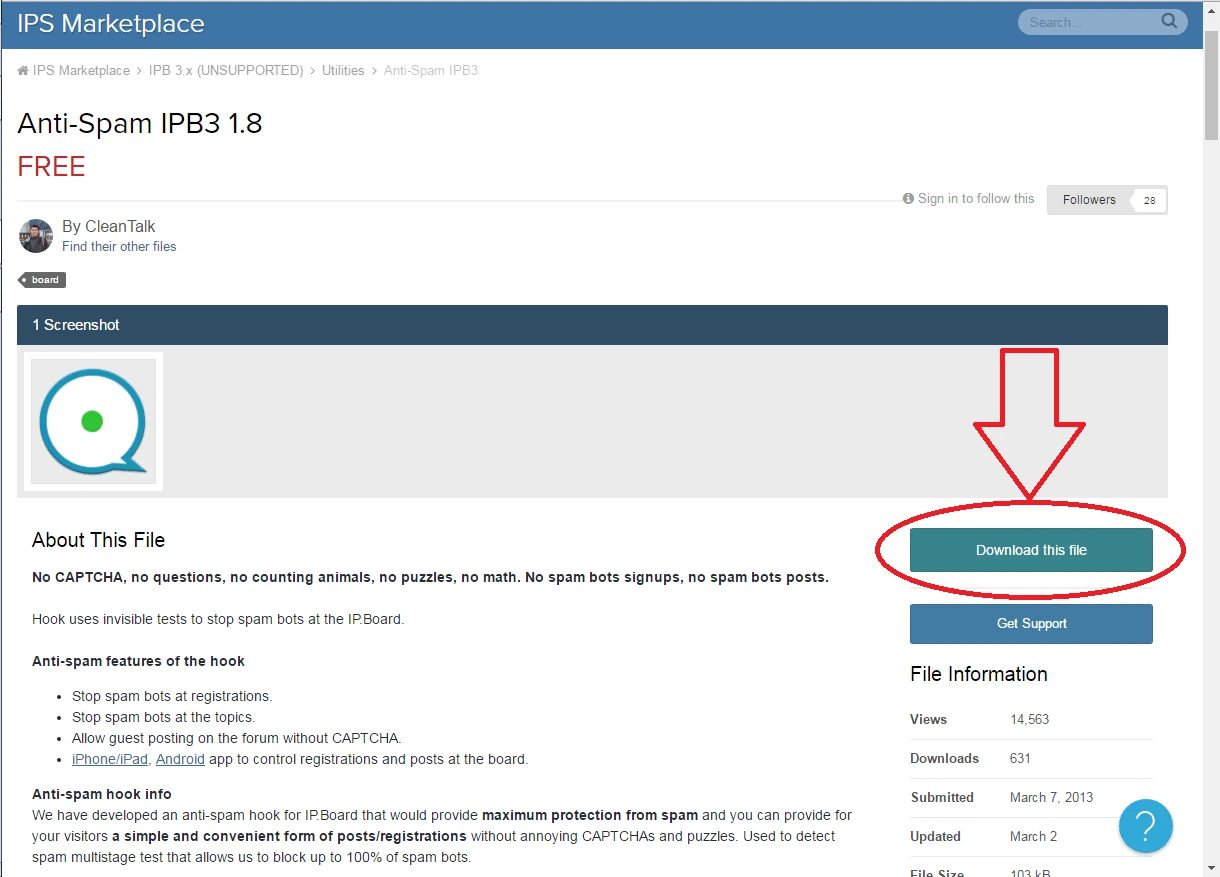
4. Download the latest version of the Anti-Spam hook.

5. Save xml-file.
6. Go to "System —> Manage Hooks" and press the button "Install Hook".

7. Choose the CleanTalk xml-file, press the button "Install".

8. After finishing the installation go to "System Settings" section, in the "Settings Groups —> Hooks" click the string CleanTalk.

9. Copy the access key from your CleanTalk Dashboard and paste it in the field "Access key", turn the hook's options on and press the button "Update Settings".

Do a test registration using the blacklisted e-mail stop_email@example.com.

How to Add Website to CleanTalk Anti-Spam Dashboard
Please, use this guide to add website to CleanTalk Anti-Spam Dashboard: https://cleantalk.org/help/add-website
Congratulations. The Anti-Spam is installed!
It would also be interesting
- Updating CleanTalk Anti-Spam Hook on IP.BoardIP.Board: How to Update the CleanTalk Anti-Spam Hook Text version Go to IP.Board Administrator...
- Installing of the CleanTalk Anti-Spam plugin in Invision Community 4How to install the CleanTalk Anti-Spam plugin in Invision Community 4 Go to your Anti-Spam Dashboard IPS...