How to install the Anti-Spam by CleanTalk plugin on Craft CMS
1. Go to Plugin Store, type "cleantalk" into the search box, click on Anti-Spam by CleanTalk, no captcha/recaptcha.
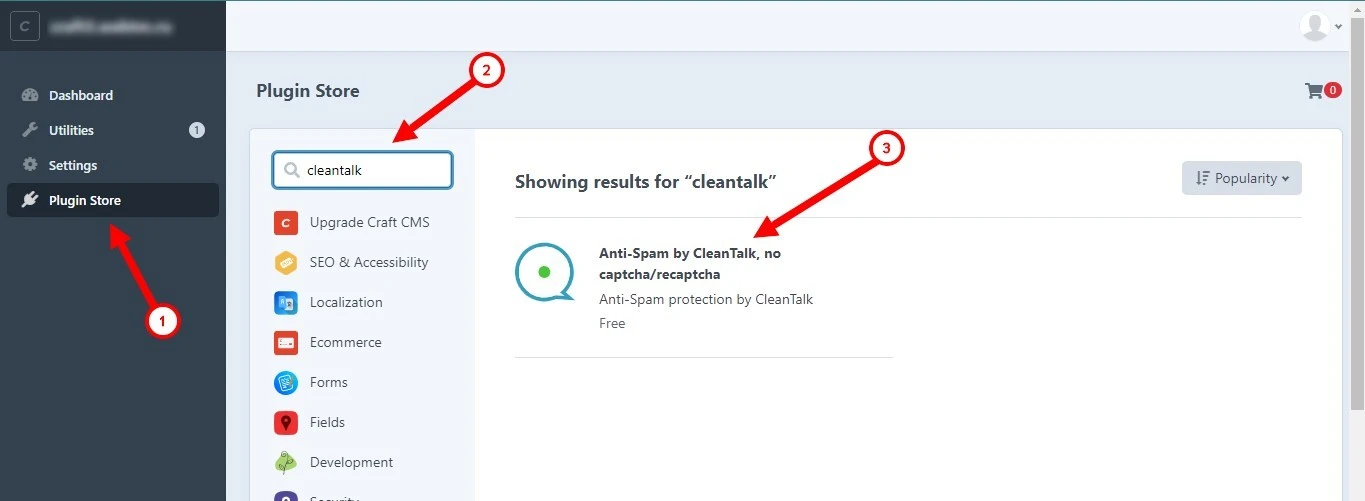
2. Scroll down the plugin description, click Install.

3. Go to Settings, find the Anti-Spam by CleanTalk plugin, and click on it.

4. Enter the Access key from your CleanTalk dashboard, click Save.
5. Make a test submission of the form using this blacklisted email address: stop_email@example.com. You should see a message about blocking.

How to Add a Website to Your CleanTalk Anti-Spam Dashboard
Please, use this guide to add a website to your CleanTalk Anti-Spam Dashboard.
Congratulations. The Anti-Spam is installed!
If you haven't found the answer to your question, please, contact our support team.
It would also be interesting
- FAQ and Troubleshooting about Anti-Spam FAQ About CleanTalk Anti-Spam Features How do IP/Email blacklists work? Is CleanTalk Compatible with...
- How do I report a missed spam bot or incorrect filter?Description of the process for sending a report about a missed spam bot or an incorrect filter If you...
- How to pay for CleanTalk Anti-Spam serviceDescription of the Payment Process for Any CleanTalk Anti-Spam License How can I have the invoice FAQ First...