Stop-Words Feature
Stop-Words Feature allows you to block comments, contact forms, reviews, posts, new topics, search fields (search boxes), private messages and nicknames which contain any word from your Stop-Words List.
The feature is available after purchasing a CleanTalk Extra Package. Go to your license renewal page to see the details.
How to use Stop-Words Feature:
1. Go to your CleanTalk Anti-Spam Dashboard.
2. Choose a website you want to apply this feature to.
3. Press the line "Personal Lists" under the name of your chosen website.
4. Press the blue button "Add New Filter" and choose Stop Word in the pop-down menu.

5. If you want to add common stop-words from our database, then press the pop-down menu A, select what words you want to add and press button B. All selected words will be displayed in the text area C.
If you want to add any other words simply write them to the text area C separated by a comma.
Then select what website you want to apply these words to in the pop-down menu D. Finally, press the red button "Blacklist" to apply them.
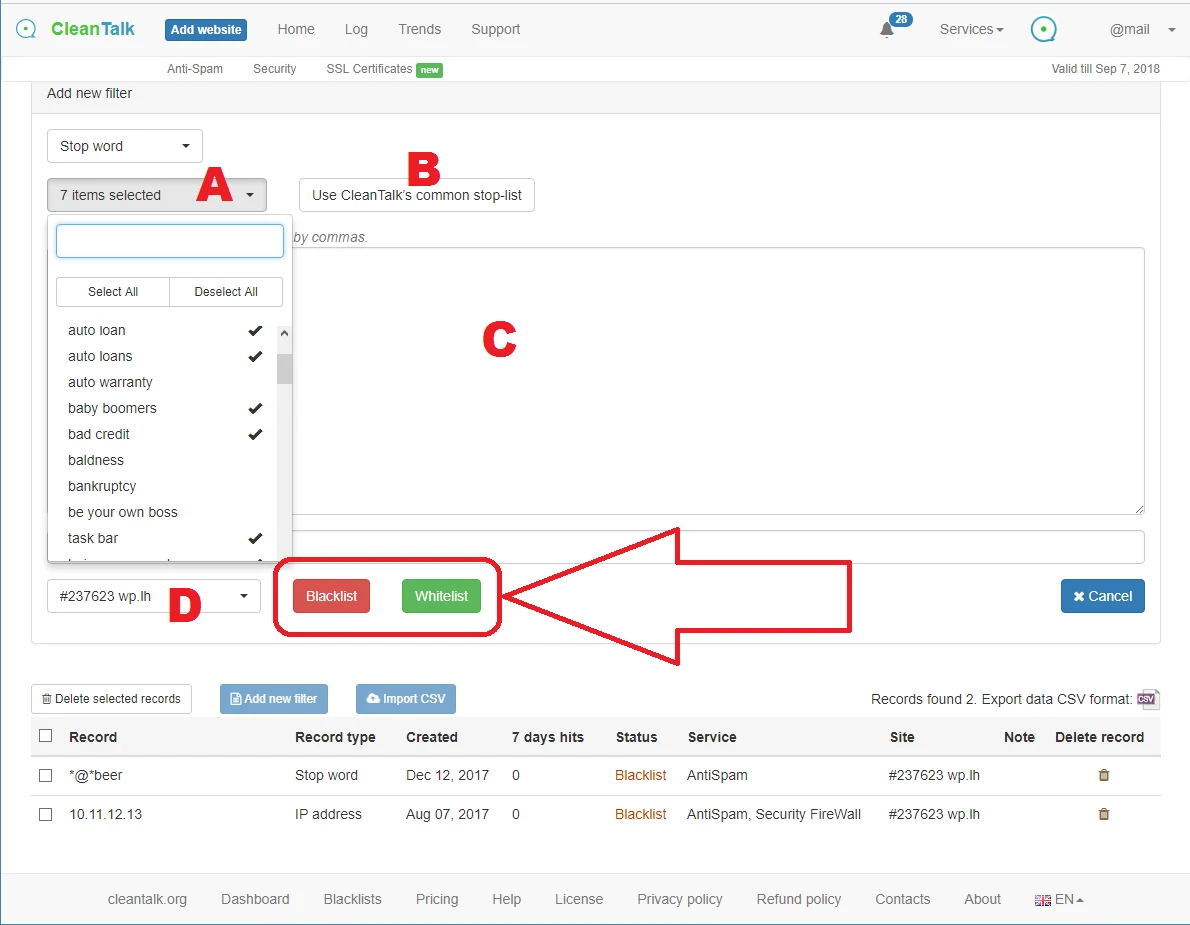
You can block separate words and/or phrases. If you blacklisted a phrase, it will be blocked only if all words are present (for example below, the "test message" phrase will be blocked, "text block" phrase will not be blocked). Note that stop-words are case insensitive.


6. Please note that changes will take effect approximately in 10 minutes.
7. You have the option to import stop words by uploading a CSV file. The data must be separated by "," or ";". There must be an "=" character before each stop word. Example:
=stop word 1,
=stop word 2
If you haven't found the answer to your question, please, contact our support team:
https://cleantalk.org/my/support/open
It would also be interesting
- CleanTalk SpamFireWall – Block Spam Bots & Speed Up Your SiteCleanTalk SpamFireWall – Block Spam Bots & Reduce Server Load Why Your Website Needs SpamFireWallOver...
- Cleantalk Website Personal Block ListsWebsite Personal Block List Manual Adding a Country to Your Block List Block an IP/Email/IP...
- How do I report a missed spam bot or incorrect filter?Description of the process for sending a report about a missed spam bot or an incorrect filter If you...