Important note
Starting from November 1, 2024, the Uniforce Universal Security active development has been stopped. The support for the product will be completely discontinued on November 1, 2025. Learn more.
How To Update the Universal Security Extension UniForce By CleanTalk
1. Make backup copies of your website files.
2. Enter the extension settings page follow the link (your_site_name/uniforce). You will need to use your access key or email, and password, used while the previous installation.
3. Open the Settings tab:

4. Scroll down to the Danger Zone section. Type "uninstall" in the text field and press the red "Uninstall" button:

5. Download (the link is at the top of this page or use the link given to you personally) and unzip the "uniforce" folder into your websites' ROOT folder. You should see a folder named "uniforce" at the root of your website.

6. Go here in your browser: your_site_name/uniforce
7. Enter your CleanTalk account email and new password which will be used for your UniForce settings. You can also enter your access key and add additional scripts in the Advanced configuration section. Then press the "Install" button to run the installation:
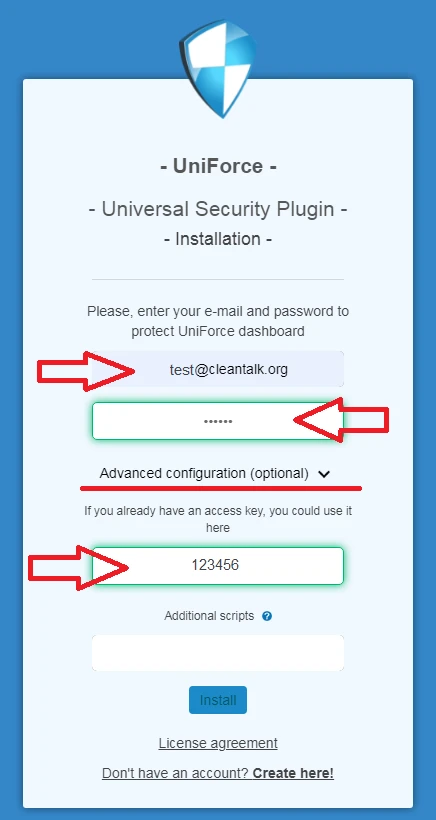
8. You should see the next page in case of success:

Сongratulations! The update process is finished!
It would also be interesting
- CleanTalk SpamFireWall – Block Spam Bots & Speed Up Your SiteCleanTalk SpamFireWall – Block Spam Bots & Reduce Server Load Why Your Website Needs SpamFireWallOver...
- The CleanTalk Malware Scanner for WordPress. How it worksThe CleanTalk Malware Scanner for WordPress Quarantine Can files like OTF or ICO, JPEG,...
- CleanTalk WordPress and Universal Security Plugins for websites | Description of all Security FeaturesFeatures of the CleanTalk WordPress Security and Uniforce Security Plugins Brute-force Protection Security...