How to Install the CleanTalk Anti-Spam Module on Drupal 9 and 10
Go to your Anti-Spam Dashboard
1. Download the archive.
2. Go to Manage → Extend section, find and press the +Install new module button.
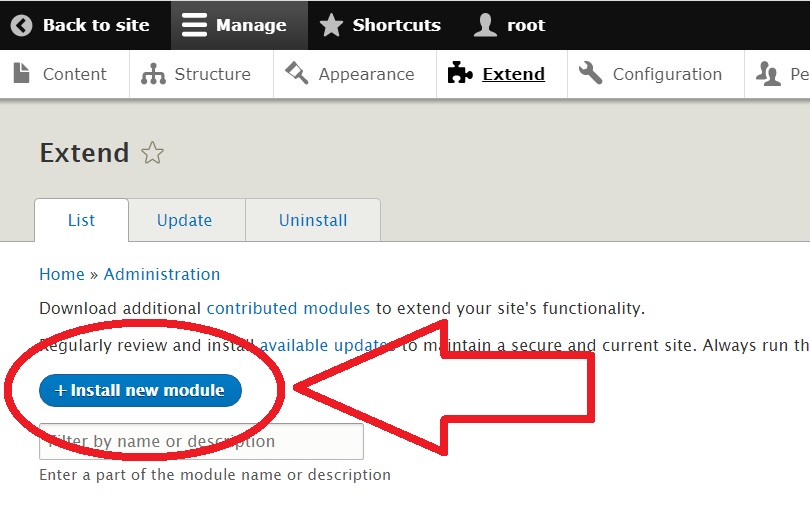
3. Choose the downloaded archive from CleanTalk, press the Install button.
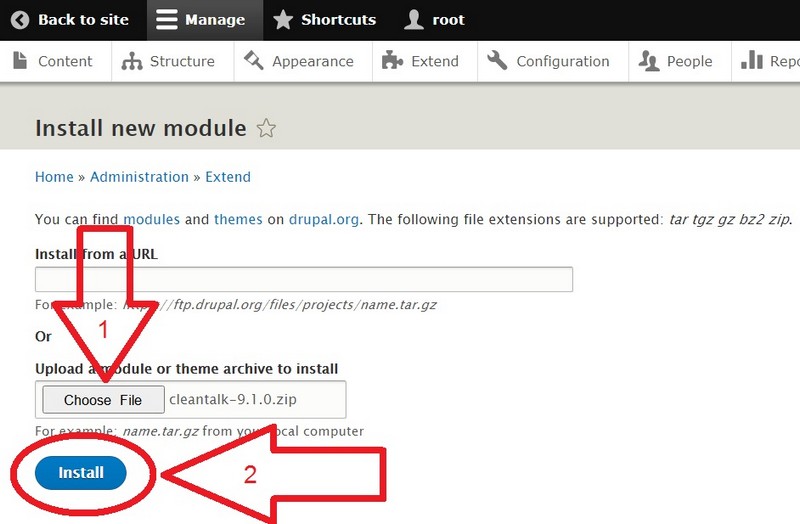
4. After the process of installation press the line Enable newly added modules.
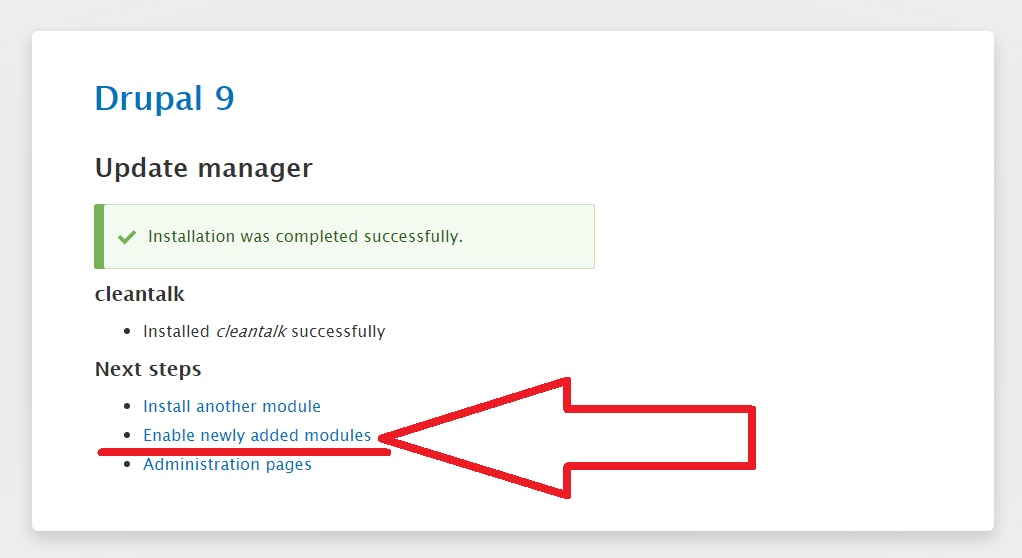
5. In the CLEANTALK category find the Anti-Spam by CleanTalk module, tick the checkbox near the name and press the Install button.
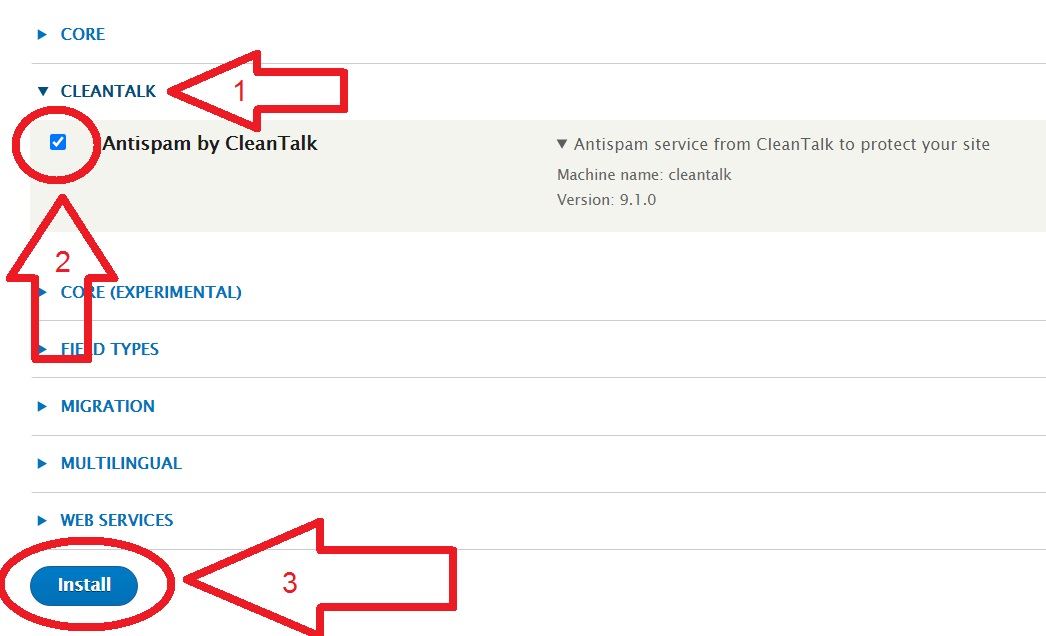
6. When you enable the module, go to Configuration → Content Authoring. Click it.
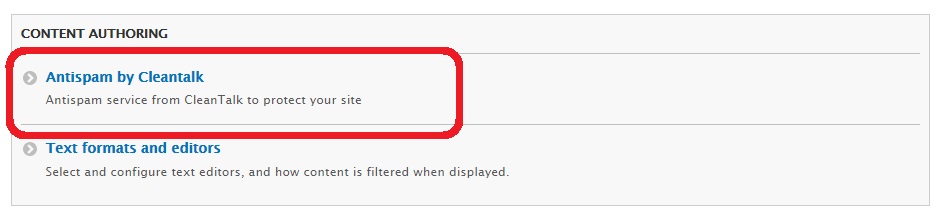
Then open Settings:
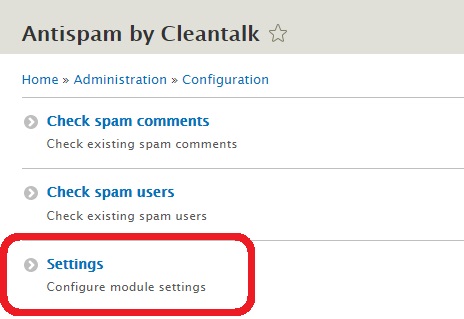
7. Copy the Access key from your CleanTalk Dashboard and paste it in the Access key field, turn on the options of the module and press the Save configuration button.
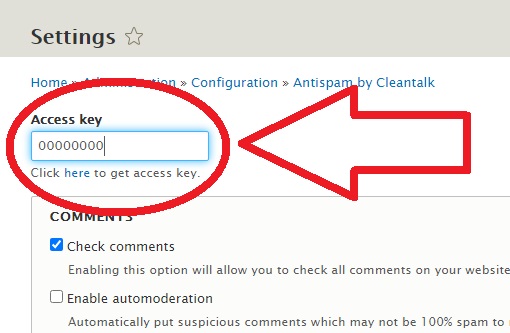
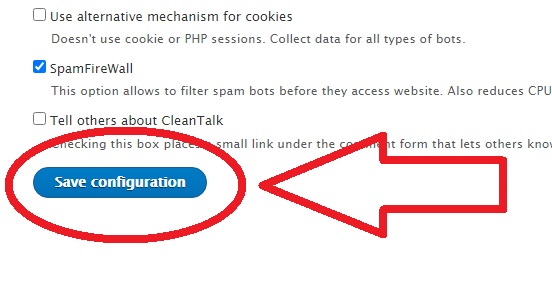
Do a test registration using this blacklisted email address: stop_email@example.com
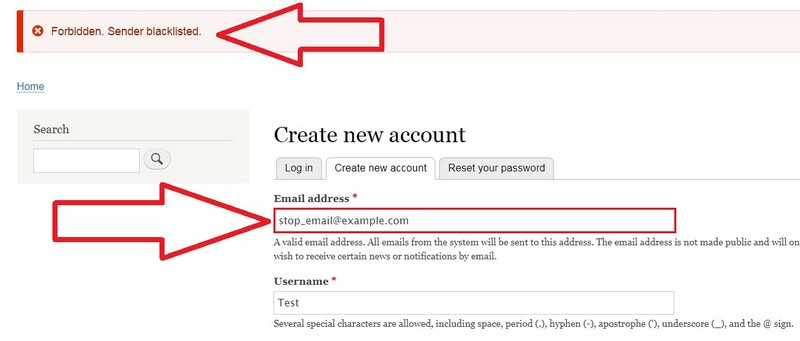
To test if SpamFireWall is working just add /?sfw_test_ip=10.10.10.10 to your site name. Example www.yoursitename.domain/?sfw_test_ip=10.10.10.10 (you must see blocking screen)
Attention! You should test SFW with incognito mode switched on. To enable incognito mode press Ctrl+Shift+N for Chrome, Opera and Safari browsers; press Ctrl+Shift+P for Firefox, Internet Explorer and Microsoft Edge.
How to Add a Website to Your CleanTalk Anti-Spam Dashboard
Please, use this guide to add a website to your CleanTalk Anti-Spam Dashboard: https://cleantalk.org/help/add-website
Congratulations. The Anti-spam is installed!
Attention!
|
If you use the EU Cookie Compliance (GDPR Compliance) plugin and some settings are applied, this plugin will not allow the use of cookies for the CleanTalk Anti-Spam plugin. As a result, there may be false positive spam protection triggering. |
 |
ct_timezone
ct_pointer_data
ct_fkp_timestamp
ct_ps_timestamp
apbct_timestamp
apbct_cookies_test
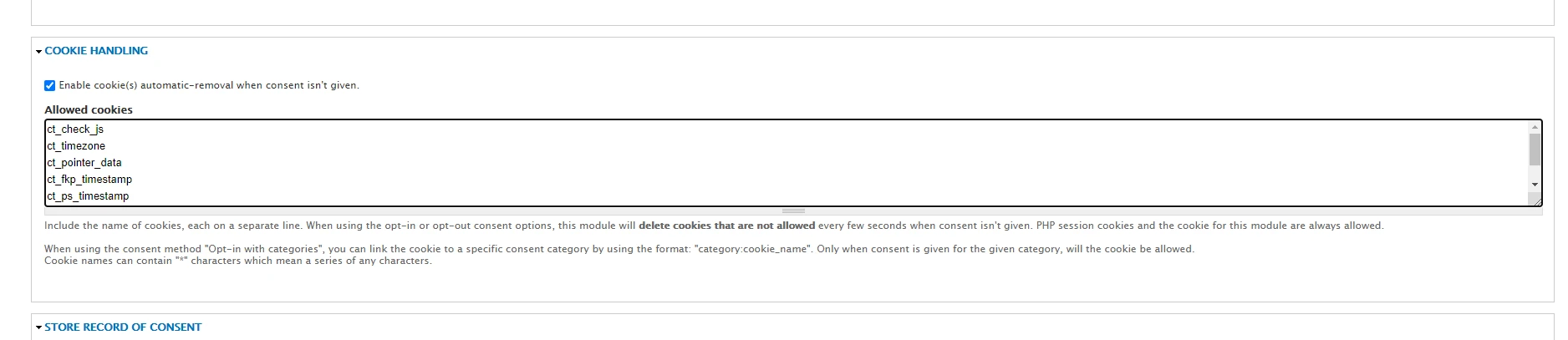
All CleanTalk cookies don’t contain personal data or data by which a visitor can be identified and are strictly necessary cookies as they directly affect your website security and your guests/visitors/registered users.
If you haven't found the answer to your question, please, contact our support team:
https://cleantalk.org/my/support/open
It would also be interesting
- FAQ and Troubleshooting about Anti-Spam FAQ About CleanTalk Anti-Spam Features How do IP/Email blacklists work? Is CleanTalk Compatible with...
- How do I report a missed spam bot or incorrect filter?Description of the process for sending a report about a missed spam bot or an incorrect filter If you...
- How to pay for CleanTalk Anti-Spam serviceDescription of the Payment Process for Any CleanTalk Anti-Spam License How can I have the invoice FAQ First...