CleanTalk SpamFireWall - решение для блокировки спам-трафика на сайтах
CleanTalk SpamFireWall фильтрует весь входящий траффик для защиты веб-сайтов от спам ботов - параллельно уменьшая нагрузку на веб-сервера.
Установите данное решение за 60 секунд. Блокируйте спам-ботов до того, как они доберутся до Вашего сайта.
Как это работает
В отличие от других решений CleanTalk SpamFirewall уменьшает нагрузку на Ваш веб-сервер. Детализированные отчёты дают полную картину происходящего с Вашим сайтом.
- Наш сервис использует облачные технологии для борьбы со спамом.
- Пользователь заходит на сайт.
- Данные HTTP запроса проверяются по базе данных, содержащей записи о более чем 2-х миилионах IP спам-ботов.
- Если IP содержится в базе спам-ботов, то показывается пустая страница. Для легитимных пользователей ничего не происходит - защита работает незаметно.
- Вся информация о процессе сохраняется в базе данных и доступна в панели управления.
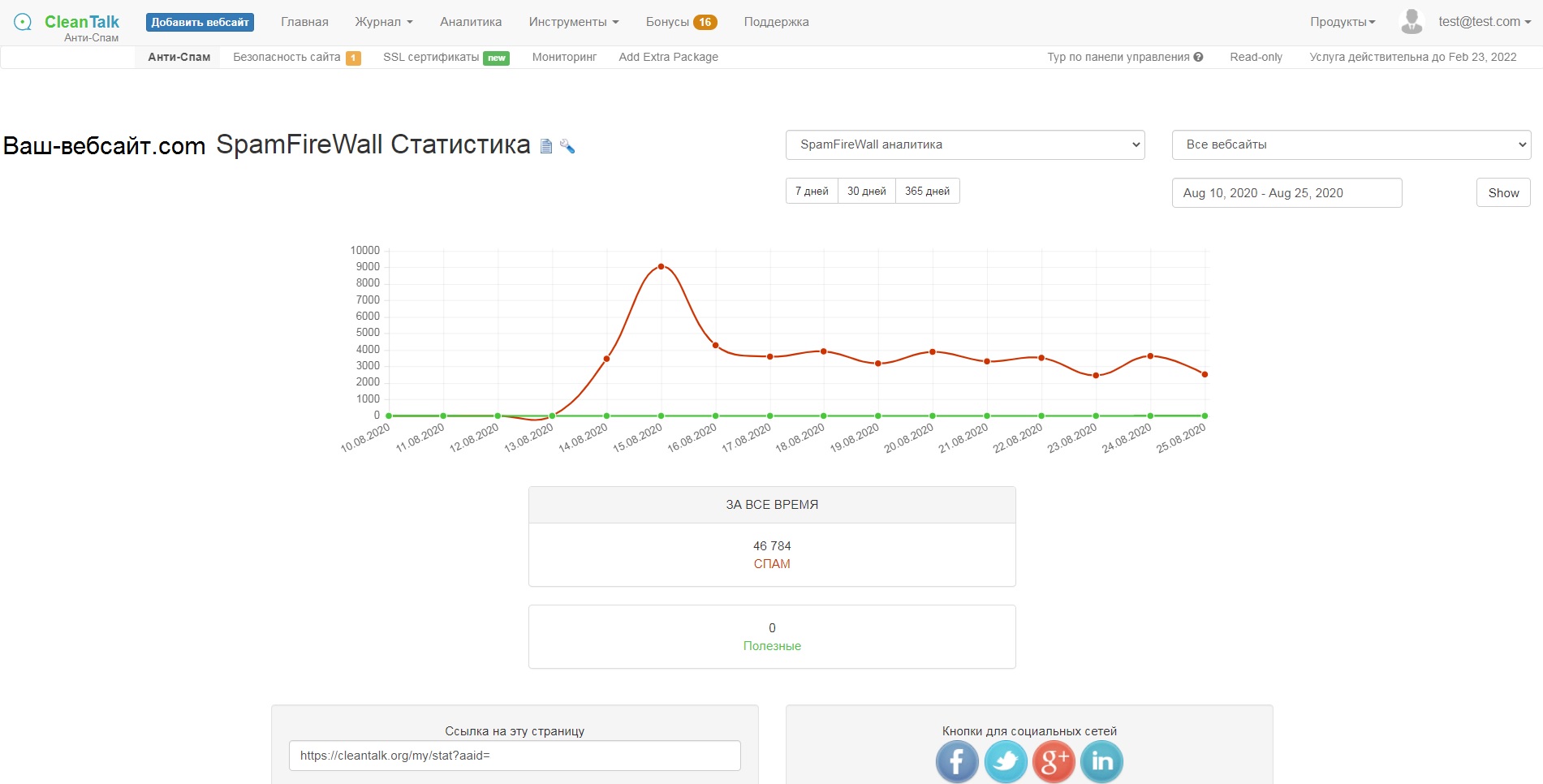
Статистика SpamFireWall
Все данные о процессе фильтрации записываются в журнал. Информация об IP адресе атакующего, дате и времени инцидента всегда доступна в панели управления.
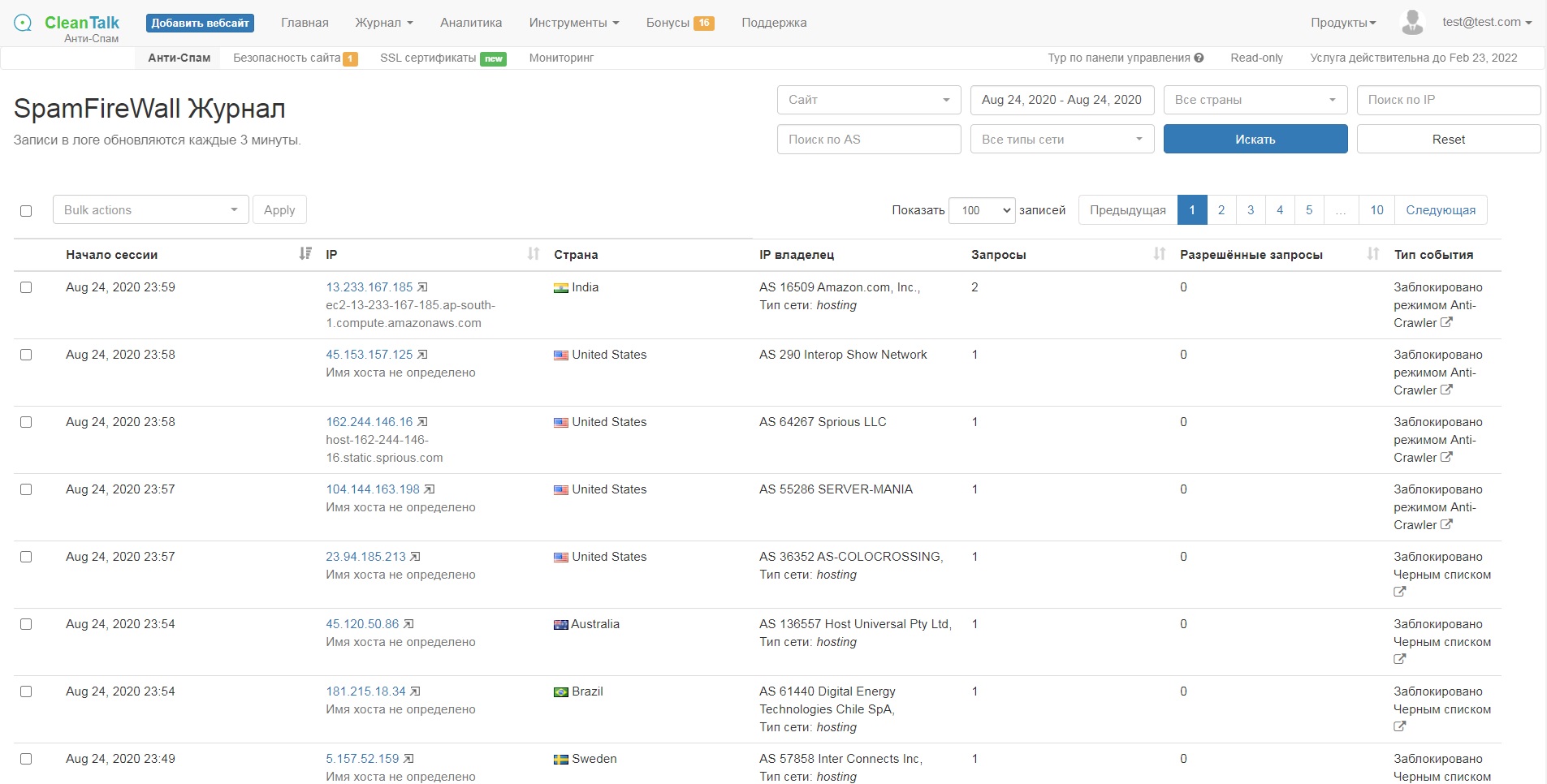
Как SpamFireWall может уменьшить нагрузку на Ваш веб-сервер
Ввиду того,что спамботы блокируются до того, как произойдёт загрузка страниц Вашего сайта, нагрузка на Ваш веб-сервер может существенно уменьшиться. SpamFireWall блокирует наиболее активных спамботов до того, как они загрузят страницы Вашего сайта - оставляя Вашему веб-серверу больше ресурсов для обработки легитимных запросов.
CleanTalk предлагает Вам пробный бесплатный 14-дневный период. Запусти защиту от спама за 60 секунд!
Чтобы проверить работу SpamFireWall добавьте /?sfw_test_ip=10.10.10.10 к адресу сайта. Например, www.имясайта.домен/?sfw_test_ip=10.10.10.10 (вы должны увидеть экран блокировки)
Внимание! Тестирование нужно проводить в режиме инкогнито в вашем браузере. Режим включается нажатием клавиш Ctrl+Shift+N для Chrome, «Яндекс.Браузера», Opera и Safari; Ctrl+Shift+P для Firefox, Internet Explorer и Microsoft Edge. Полная инструкция по включению режима инкогнито для различных браузеров: https://www.wikihow.com/Activate-Incognito-Mode
Опции Anti-Flood и Anti-Crawler
В дополнение к проверке IP адресов по чёрным спискам SpamFireWall, эти опции помогают защитить сайт от ботов, которые не находятся в чёрных списках в данный момент.
Anti-Flood - Если любой IP превысит количество запросов за 1 минуту, указанное в опции, то плагин выдаст страницу блокировки.
Anti-Crawler - показывает экран блокировки ботам, определяя их по дополнительным параметрам.
Подробнее об опциях можно прочитать здесь.
Если Вы не нашли ответ на интересующий вас вопрос, то предлагаем вам связаться с нашими специалистами. [ https://cleantalk.org/my/support/open ].
Будет так же интересно
- Опция кодировки адресов email для WordPressКак закодировать контактные данные на вашем WordPress сайте...
- Кодирование контактных данных с помощью шорткода и хука для сторонних плагиновКодирование контактных данных с помощью шорткода и хука...
- Проверка адресов API методом email_check_oneAPI метод email_check_one Описание Get параметры метода Расшифровка...